You are getting traffic to your website but the conversion rate isn’t what it could be. You’ve set up testing but you want to know where on your site visitors are clicking. Visual Website optimizer’s heatmaps tool allows you to do just that.
What are Heatmaps?
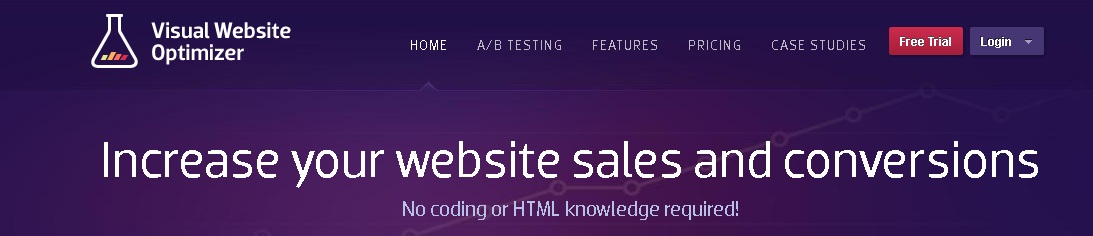
Heatmaps are a tool that let you see and measure how your visitors interact on your site during different test variations. The heatmaps show different colored images of where your visitor clicks, whether it is a link or just the headline, images or any other element. When you use a heat map, you can actually see where your visitors are clicking on what they think is a link. The tool lets you see the clicks from different areas of your page. This is shows you that if you had, for example, two sign-up buttons on your page in different locations, you can see which ones gets more clicks.
How Do Heatmaps Work
Heatmaps show up as different colors within your website. You are probably familiar with the heatmaps used in weather maps, where color is used to translate the value of the temperature or rainfall.
“Visually See Your Website Clicks Through A Heatmap”
![]()
In the Visual Website Optimizer heatmap, areas that receive the most clicks or mouse movements will appear in red. The areas that are pretty much ignored appear in blue.

Advantages of Heatmaps
There are many advantages for using a heat map on your site.
Heatmaps show what areas of your website your visitors don’t care about. Your visitors might be ignoring certain lines of text or certain links. Heat maps help you clear out unnecessary elements.
Heatmaps let you see the areas where visitors are drawn to. You can put your products or sign-up buttons in those areas so they get noticed from your visitors.
Heatmaps track where your visitor is clicking or hovering. It shows which pages your visitors want to explore.
Heatmaps help you arrange your navigation by revealing your most clicked on pages and the best place for those pages is.
Tip: The top position in your navigation is the second link, the one directly after your home page link.
Heat maps let you study your headlines so you can see where and if you need to shorten it.
How to set up Heatmaps
Setting up a heat map test begins by clicking on the “heatmaps and clickmap” button under create a test tab in your Visual Website Optimizer dashboard.
Next you need to enter in your URL and then click on the Create test button.
Enter the details about the test in the About test section.
In the “Test Pages and Audience”, section choose which visitors you want to track and on what pages to track. For multiple pages, click on the “change” button and use the URLpattern button to add more pages.
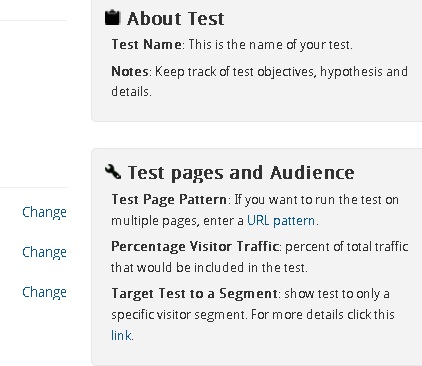
Click on the Change button on the side of the “Target test to Segment” area to pinpoint your visitors. Then you need to select your conditions for the test. In the “Other Settings” area, you can choose more than one domain to be used in the test and integrate your Google Analytics account as well.
Once you’re finished click on the “Create Your Test” to begin testing.
You can find you heatmap in the tab.
Tips For Success
Use the information from your heatmap report to make your design and content the best it can be for visitor interaction.
You can get your reports several ways. Export as a PDF, send it to your email or export as and Excel spreadsheet.
Your heatmap will overlay on the test variation previews. The actual heatmap might be different from the preview. Click on the snapshot to see the actual one.
Common features available in the heatmap include the GoTo URL to get to a specific URL on your website. The Intensity feature lets you slide to increase or decrease the intensity of clicks that are visible. It also increases the opacity of the overlay.

Use heatmaps with A/B testing for more effective analysis of the information you get from your tests.
Use heatmaps to determine if links need to be moved or text needs to be shortened.
Pay attention to how people read your page according to the heatmap information.
Test for banner, or the elements that look like advertisement banners, blindness among your readers.
Use heatmaps to see exactly where visitors are clicking and hovering on your website. With Visual Website Optimizer’s easy to use heatmap tool, you can see what areas need to change, what links are getting clicked on and even which pages get more mouse movement.
Share this article with these Tweetables:
• See exactly where your visitors are clicking with heatmaps – Click to Tweet
• How the heatmap tool can help improve your website – Click to Tweet
• @SusanGilbert explains how to use heatmaps for your website measurement – Click to Tweet
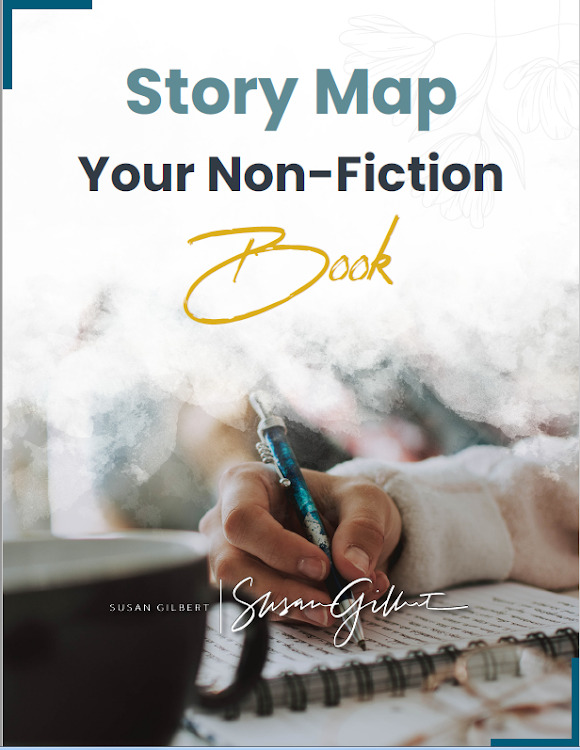
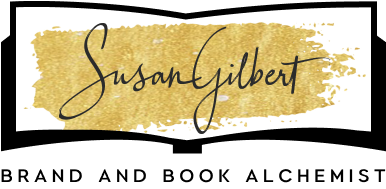
0 Comments