“How to Use the iTunes Affiliate Link Maker Plugin for WordPress”
![]()
If you’re an iTunes affiliate you’ve probably found that generating a link through your affiliate system every time becomes a bit of a chore. Fortunately, the iTunes Affiliate Link Maker (iTALM) can make the process a lot easier. You can find the plugin information here.
All you need to do is punch in your Partner ID and Partner URL once. Once you’ve setup iTALM, you can quickly and easily add iTunes affiliate links to blog posts with the touch of a button.
Here’s how to use the iTunes Affiliate Link Maker plugin.
Step 1: Access the Settings
Click the iTALM button under settings.

Step 2: Set Your Masking and Generator URLs
Your masking URL is a subfolder where all your redirects are placed, on your own domain.
The generator URL is the URL of the Apple link maker. Don’t change it unless you need to.

Step 3: Input Your Partner ID
Your Partner ID is the numerical ID of whatever affiliate network you’re going through to promote iTunes products. If you don’t know what your Partner ID is, just contact your affiliate network and ask.
For example, LinkShare’s partner ID is 30. DGMPro’s is 1002 and so on.
![]()
Step 4: Input Your URL Prefix & Affiliate ID
This is also provided by your affiliate network. It’s the link that comes before the code which directs people to specific iTunes products. This link also contains your affiliate ID.

Step 5: Select Your Default Media Category
Your default media category is what will pop up first when you do a search. It’s not required that you set it, but it’ll save you time later down the road.
Just choose the option of the type of media you’ll be promoting most often.

Step 6: Select Your Default Country
Choose which country you want to appear by default. Again, not required, but will save you time.

Step 7: Add or Edit a Post
Enter the post editor. Do this by creating a new post or editing an older post.

Step 8: Click the iTunes Button
Click the iTunes button that now appears in your post editor. This will start the link insertion process.

Step 9: Perform a Search
Perform a search for whatever product you want to sell. For example, if you want to sell Rihanna’s latest hit single, just type in her name and hit enter.

It’s just as easy to promote audiobooks or podcasts. Just select from the category on the right, type in a keyword and hit search.
For example, this is what comes up for finance podcasts.

Once you find the product you want, just click on the name.
Step 10: Enter a Title
Enter a title for the link. This is basically your anchor text.

Step 11: Complete!
The iTALM system will automatically piece together your affiliate link with the iTunes Store link to generate a link directly to the product for you.
The link will be inserted into your blog post.

Using the iTunes Affiliate Link Maker, you can take a previously tedious process and make it almost automatic. In just 15 seconds, you can find any product that’s for sale on the iTunes store and create an affiliate link.
Spread the news with these Tweets:
• Generating a link through your iTunes affiliate system is no longer a chore – Click to Tweet
• How to quickly and easily generate an iTunes affiliate link in Wordpess – Click to Tweet
• @SusanGilbert shows you how to create an iTunes affiliate link in WordPress – Click to Tweet
• Create an iTunes affiliate link with the touch of a button – Click to Tweet
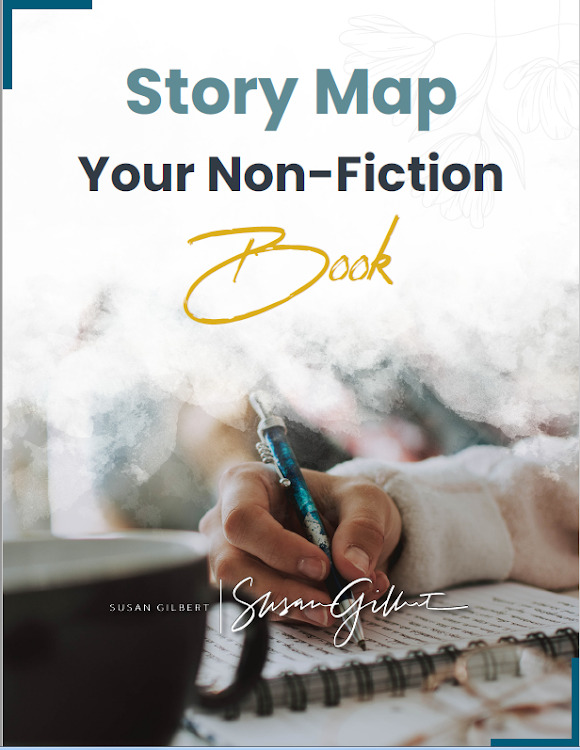
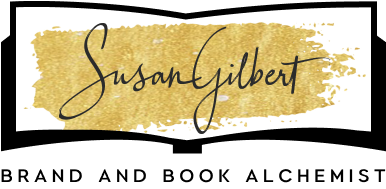
0 Comments