Different visitors will behave differently on your website. Visitors are there for different reasons. Maybe they want to purchase one of your products or join your organization. Maybe they are simply doing research or landed there by mistake.
Almost every website and landing pages are built the same for every visitor. They have multiple call-to-actions such as buy-now buttons, sign-up for your newsletter, Like you on Facebook, and so on. It means your website is trying to grab the interest of every type of visitor and end up pleasing no one.
What is Behavioral Targeting?

Behavioral targeting lets you specify different areas of your visitors and show certain content or offers to them specifically. Unlike A/B testing where your visitors see one of your different versions of your website randomly. In geo-behavioral targeting you can specify exactly what kind of visitors will see which version of your website.
“Learn More About Your Website Visitors With Behavioral Targeting”
![]()
For example, your homepage on an eCommerce website you might choose to show your newest offers of boots when the visitor arrives using the search term “sport boots”. On the other hand if they arrive via Facebook.com, then you might show them your Facebook widget. With behavioral targeting you can use a visitor’s location to personalize your page for them, say, for example those from Los Angeles seeing different content than those from London.
Let’s take a look at some examples below.
The first image on the next page shows a landing page for visitors from India. The bottom part of the page has various ads for other businesses. The second image shows a similar page for visitors from India but it does not have a button to try it for free. In addition, it has a Careers Chicklet in the bottom right corner saying the company is hiring in the Dallas area.


How It Works
Behavioral targeting works by looking at the data available about your visitor. These things can be their location, which browser they are using, search keywords they used, ads they clicked on, the visitor’s buying history or if they are a returning or a new visitor. These things are then compared against a set of certain variables you put into place.
Some of the other variables could include:
- Device used to access the site
- Date and time of day they visited
- Referring URL – where they came from
- Age, Gender and Marital Status
The variable possibilities are endless and depends on what you already know about your customer.
Set Up a Test
Step 1: Choose your variables. Analyze your current traffic. Figure out where they are coming from and what they are doing on your site.
Step 2: Open the targeting test from the Visual Website Optimizer program. Enter the URL of the site you want to target.
Step 3: Configure your variable rules and create segmented content.
Click on the people or the settings (the gear) in the variations box to open the variables rules box.

Choose All Visitors option to make the variation shown only to those who don’t qualify for any of your segment conditions in this test. For example, your test has one control and three variations. Control and variation 1 are set to all visitors. Variation 2 is set for Google Chrome browser users and 3 is set for Apple Safari users. If a user comes from Bing then they don’t fit either of variation 2 or 3 segment conditions. The users are shown the Control or variation 1 instead.
Choose the Only Visitors who qualify a segment to show a certain variation when the condition is met. This lets you set the condition on how your variations are shown to your visitors.
Using the example above if your visitor comes from Apple Safari then they will see only the variation you created for variation 3.

Click on the next step to move on when you have entered all your variables.
Once you have created you variables rules and customer segments, click on the elements you want to personalize. The visual editor opens where you can make your changes.
In this step you should set up your goals for which visitor actions you want tracked.
Step 4: Name your test and create your test. Run your test for a period of time to get results. Tweak and play around with elements until you are satisfied and begin seeing a boost in conversions.
Tips
Choose your top thee audience segments to start with. Fewer variables means you have less personalization to create.
Use your top 3 or 4 organic keywords. Personal landing pages for each one of them so each keyword is mentioned in your copy.
Understand your visitor mix before you begin behavioral targeting. Use your website analytics program, as well as your business and product knowledge to determine your visitor segment.
Examples of behavioral targeting
There are many different ways to use targeting variations. For example:
- Insert search keywords into your headline
- Show specific offers depending on certain referrals
- Promote your Facebook, twitter or Google plus according to where visitor comes from
- Customize testimonials depending on country
- Show different set of products or offers at certain times of the day
Behavioral targeting using Visual Website Optimizer is a useful way to convert visitors to your website that is specifically targeting them. Offers, products, headlines and many other elements can be varied according to specific traffic segments.
Share this article with these Tweetables:
• Get focused on your website marketing with behavioral targeting – Click to Tweet
• @SusanGilbert shows you how to target visitors for maximum effectiveness – Click to Tweet
• What is behavioral targeting and how can this help your website? – Click to Tweet
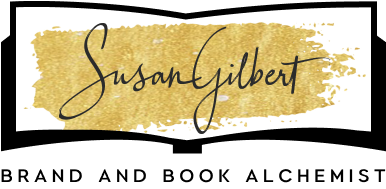
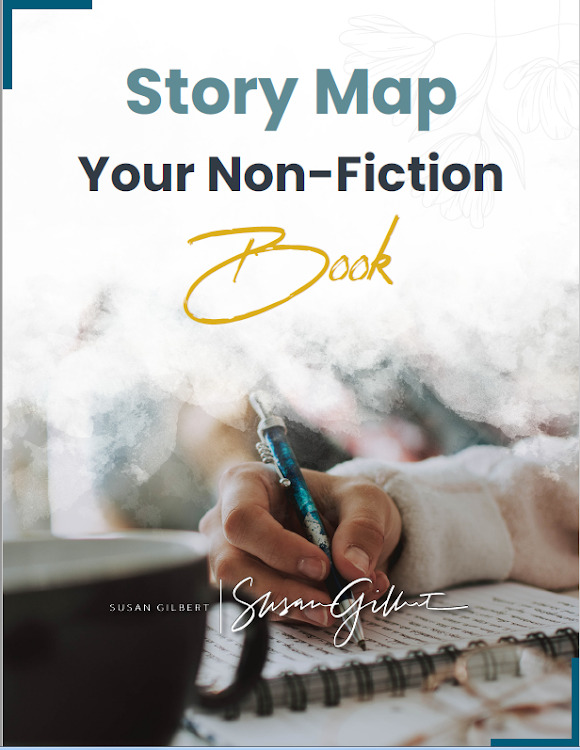
0 Comments